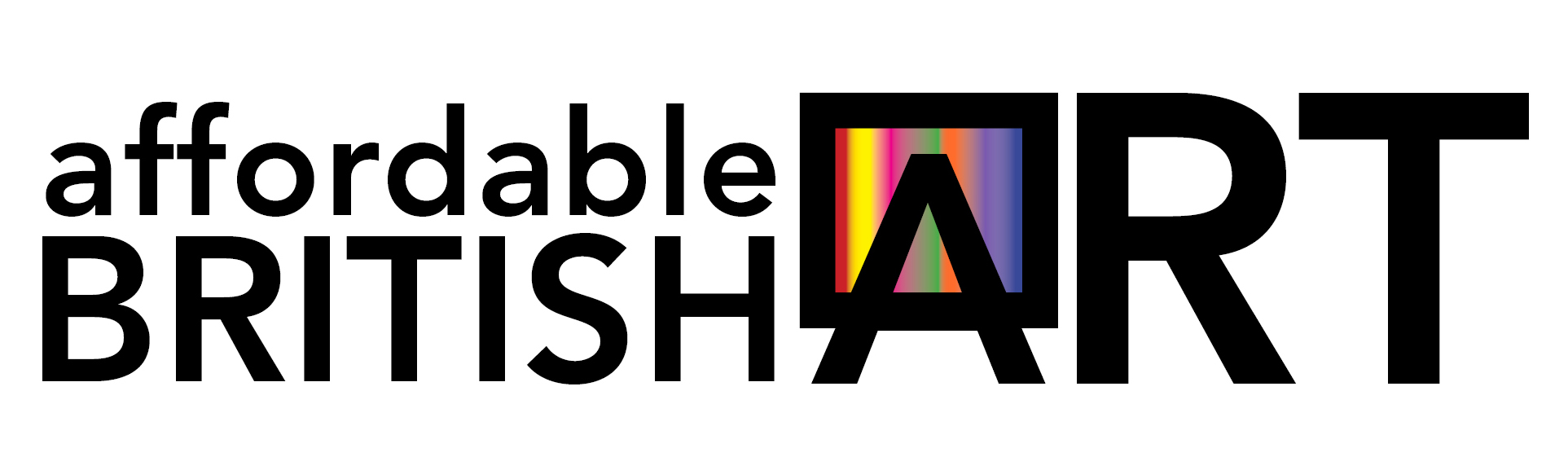How to Guides
How To Resize Images For Your Gallery
Unless you already have an image editing program which you are familiar with, we would recommend you download and use Irfanview. Irfanview is a very simple and easy to use image editor, and it is free to download from their site, just click on this link to be taken to the page where you can download Irfanview - www.irfanview.com
Below are some step-by-step instructions on how to resize your image from within Ifranview:
1) Open Irfanview and maximise it to get it full screen.
2) Click on FILE, then click on OPEN
3) From the dialogue box, find your image file on your computer, highlight it by clicking on it, then click on OPEN
4) You should then have your image open within Irfanview
5) With the image open, look to the taskbar at the top of the page and click on IMAGE, then scroll down and click on RESIZE/RESAMPLE
6) You will get the grey pop-up box.
From here, go to the DPI box (bottom left of grey box) and type in 72
7) Then go up to the "set new size" section and type 800 into the longest side of the painting (may be width or height, depending on the format of the painting, but the LONGEST side should be 800)
8) Click on OK. You have now resized your image.
However, you will need to resave the image, but you want to create a second copy at this new size, rather than overwrite your original copy, so.....
9) Click on FILE
10) Click on SAVE AS.... then give the new image the same name as before, but with a T after it (short for thumbnail)
11) make sure the "save as type" is jpeg then click on save......and thats it done.
You can then go to your gallery admin page and add new art, uploading the file name that has the T at the end of it.
Print off the instructions above, and have them beside you so that you can work through it step by step