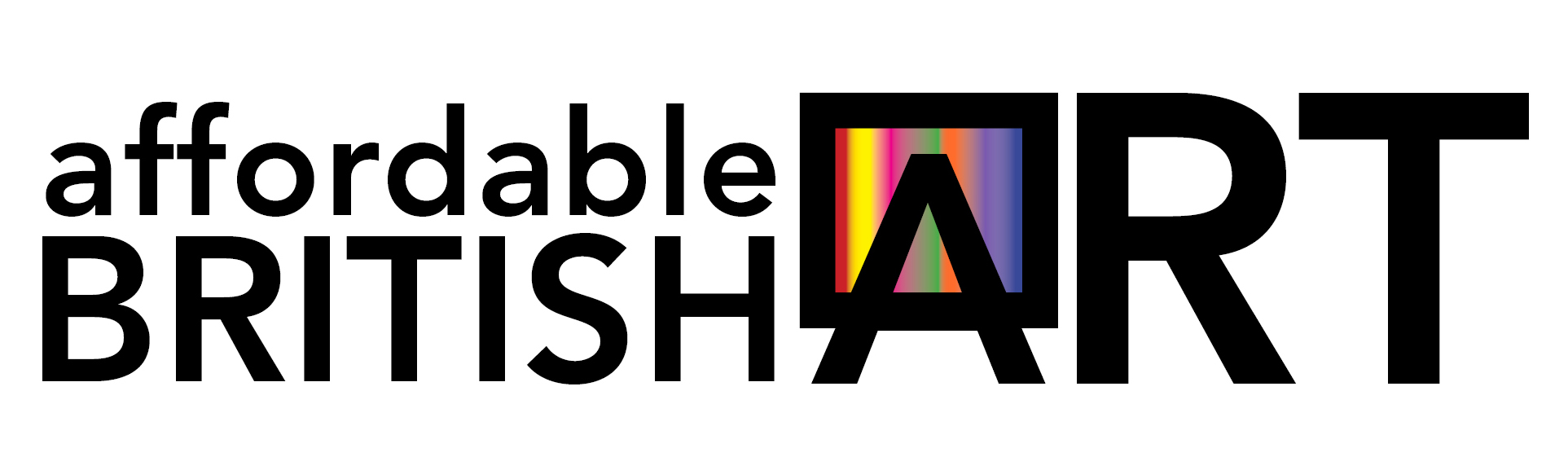How to Guides
How To Crop Images For Your Gallery
Unless you already have an image editing program which you are familiar with, we would recommend you download and use Irfanview. Irfanview is a very simple and easy to use image editor, and it is free to download from their site, just click on this link to be taken to the page where you can download Irfanview - www.irfanview.com
Below are some step-by-step instructions on how to crop your image from within Ifranview:
To crop your images:
1) Open the image up in Irfanview.
2) Place your cursor over the top left corner of the image and with your mouse left click and hold the left button down,
3) Then, without letting go of the left mouse button, drag your cursor down and to the right until it is at the bottom right corner.....you'll see a box forming around the outside of the image as you do so,
4) Let go of the left mouse button when the box surrounds the area you want to save,
5) Click on edit,
6) then, from the drop-down box, click on "crop selection".... and thats it.....Irfanview will crop the unwanted surround from your image, leaving you with only the area inside the box you drew with your mouse/cursor.
7) Resave your image.
If you print these instructions off, you can follow them step-by-step.